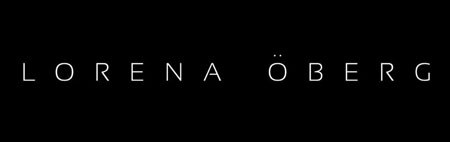How To Digitally Organise Your Before and After Photos
In our industry, taking before and after pictures of every client is not only necessary but in many cases a legal requirement. The problem is the administration of these pictures. Collating though hundreds of pictures becomes a shore. So I’m going to share with you my secret.
In this post I’m going to teach you an easy way that you can upload your pictures straight into a virtual folder from your phone. Best of all, thanks to the wonderful people of Google, it’s FREE!
If you have a Gmail account, Youtube or Google plus account you will be able to use your email and password to sign in. Go to the Google home page of your country. In my case it’s www.google.co.uk
On the upper right hand corner Click on the Apps icon. Then Click on the triangle DRIVE icon.
Sign in with your Google +, You Tube or similar, you don’t have one, and let’s face it, you should have one if you’re in business, create a Google + account and sign in. This will bring you to this screen:
Your page will be blank, in the above I have made folders for each letter in the alphabet by clicking on the RED ADD button on the upper left and then choosing folder from the menu. Once the folder is created you can then create individual folders inside each letter for each client. The way I to it is surname first, – First name – year of birth. So John Smith would have a folder name that looks like this Smith-John-77
The best thing about this is that it can be done from your phone. So you need to download the Google drive from your app store. You may already have it on your phone, it’s the Triangle DRIVE icon.
After you sign in you will see your files on your phone and when you hit the + icon on the bottom right hand side you will get the options to make a folder or upload pictures. Some people can take pictures straight from here others need to take the picture first and then upload it from their pictures file on their phone.
So at this point you would click on the letter of the surname of your client. You will then hit the + button and click on Folder, you make a folder for your new client and then you’re ready to upload your pictures from your phone directly into the client’s folder. This takes about a minute per client and saves you a lot of time and administration. It’s also easy to have the before pictures ready to show your client on their check up.
If you find this helpful please share it.